Seamless external website Magento Login module.
Magento module features
no core modification needed. Install and enable the module. Magento customers can log in from external website
How to install Magento 2 module
- Step 1: Unzip the module archive file
- Step 2: Upload unzipped to a directory called app/code/ into the root directory of your Magento installation. It should be app/code/Vendor/MODULENAME/ where MODULENAME is Extlogin.
- Step 3: Make sure all directories should match the existing directory structure app/code/Magedrondo/Extlogin/
- Step 4: Enable the module by running `php bin/magento module:enable Magedrondo_Extlogin`
- Step 5: Go to Magento 2 root directory command line (ssh, terminal). Run: php bin/magento setup:upgrade
- Step 6: Run: php bin/magento setup:static-content:deploy -f (or php bin/magento setup:static-content:deploy) if you in PRODUCTION mode. skip if in dev mode
- Step 7: Flush the cache by running `php bin/magento cache:flush`
- NOT REQUIRED Step 8: Run: php bin/magento module:status In the List of disabled modules: you should not see Magedrondo_Extlogin. That's mean installation completed successfully
How to configure external website
- Step 1: The URL for login form action will be http://mymagentowebsiteurl.com/magedrondo_extlogin/index/ajlogin/index The form required to have two input fields with name email and password. Direct post example https://mymagentowebsiteurl.com/magedrondo_extlogin/index/ajlogin/index?email=email@enteredbycustomer.com&password=customerpass
Example:
| Software & Version required | Magento 2+ |
| Product version | 1.0.1 |
| Type | - Other, Communication |
| Tags | external, website, login, magento |
No reviews found.



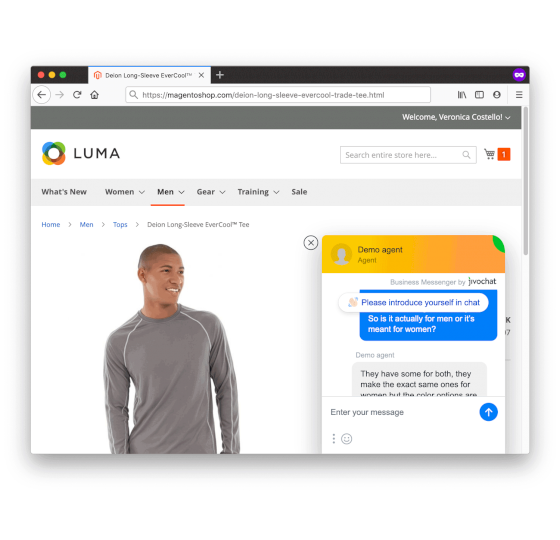
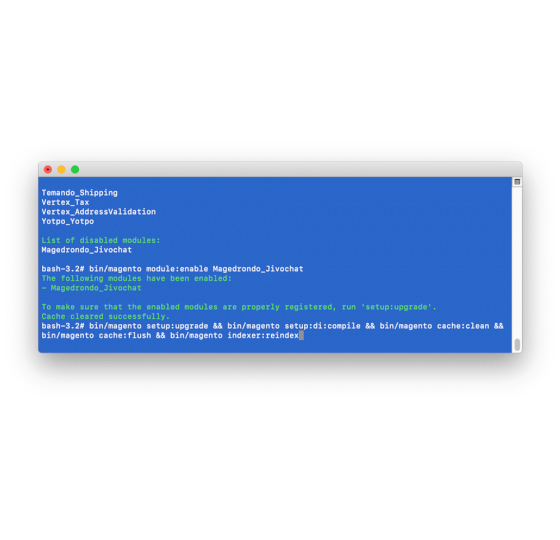
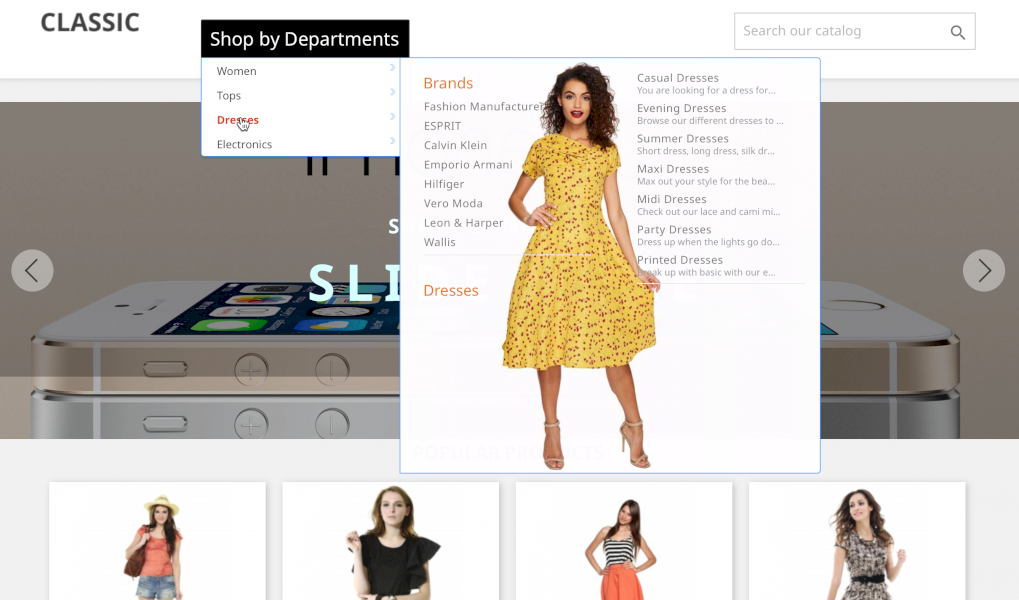
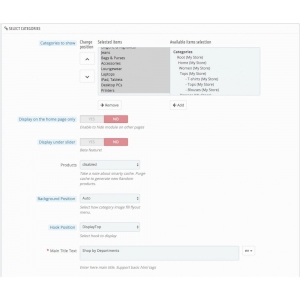
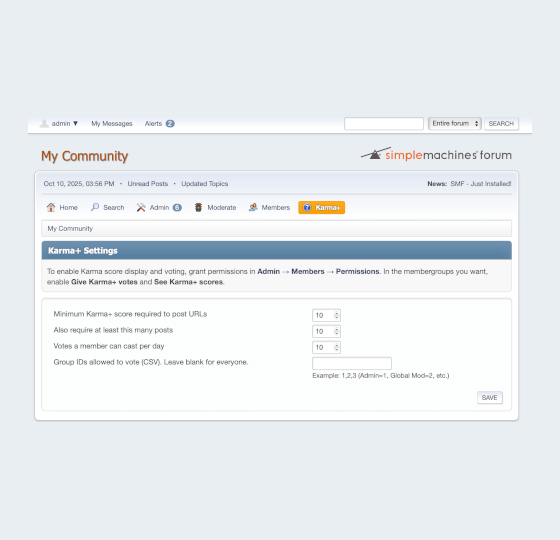
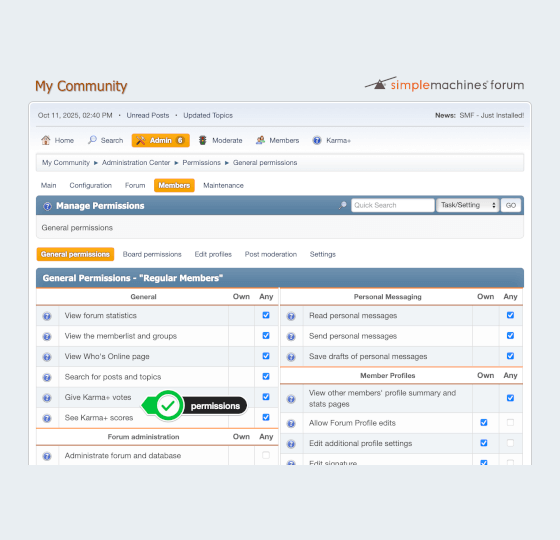
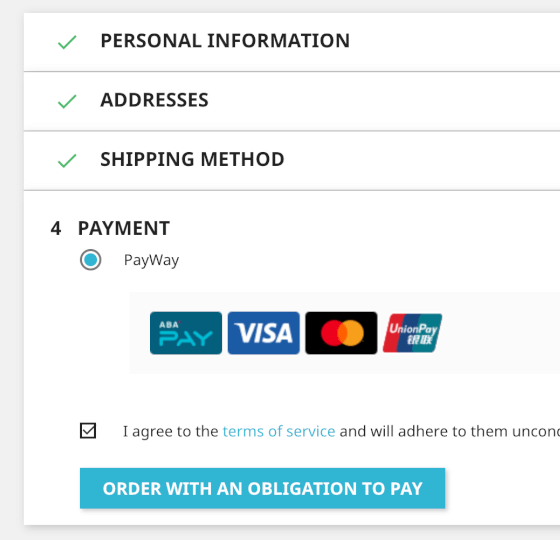
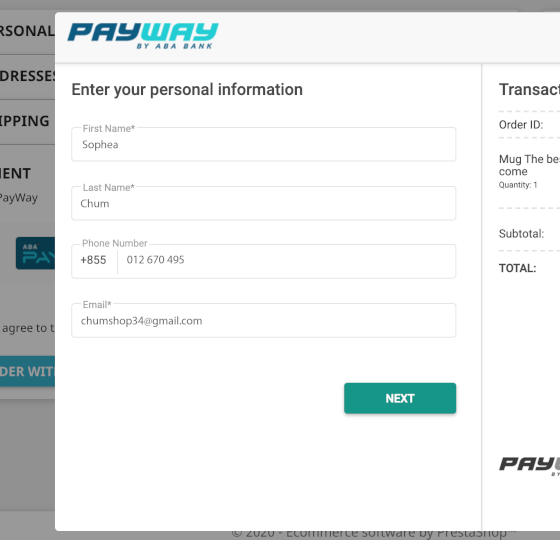
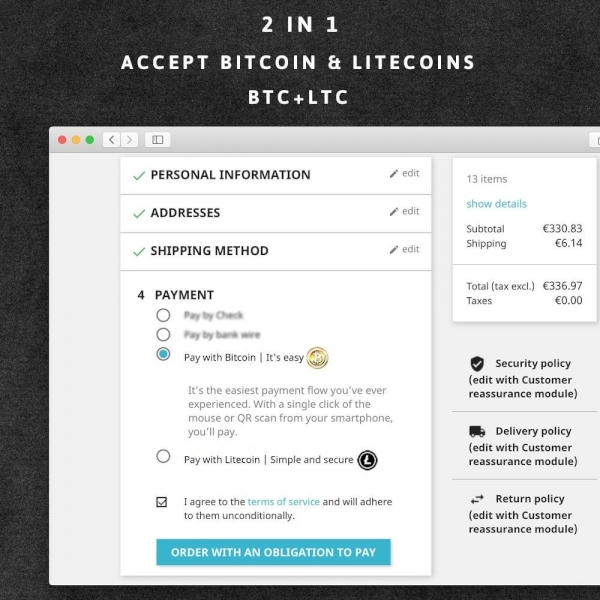
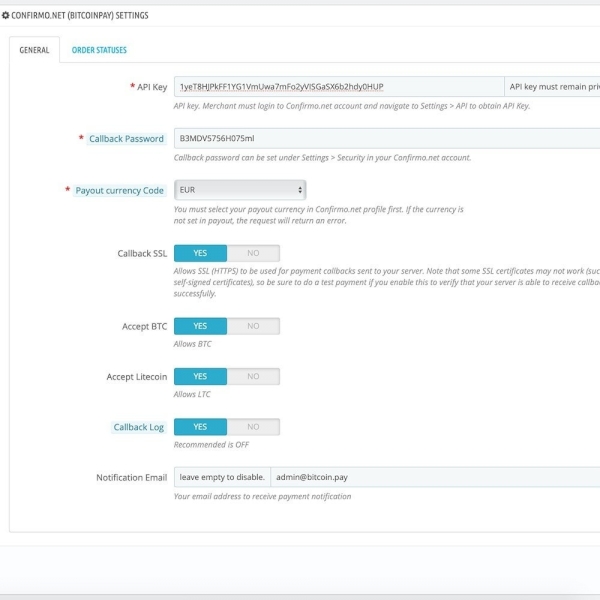
No comments found for this product. Be the first to comment!