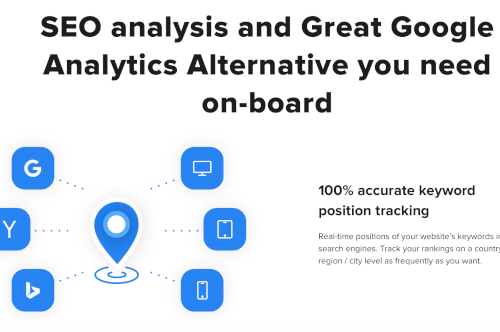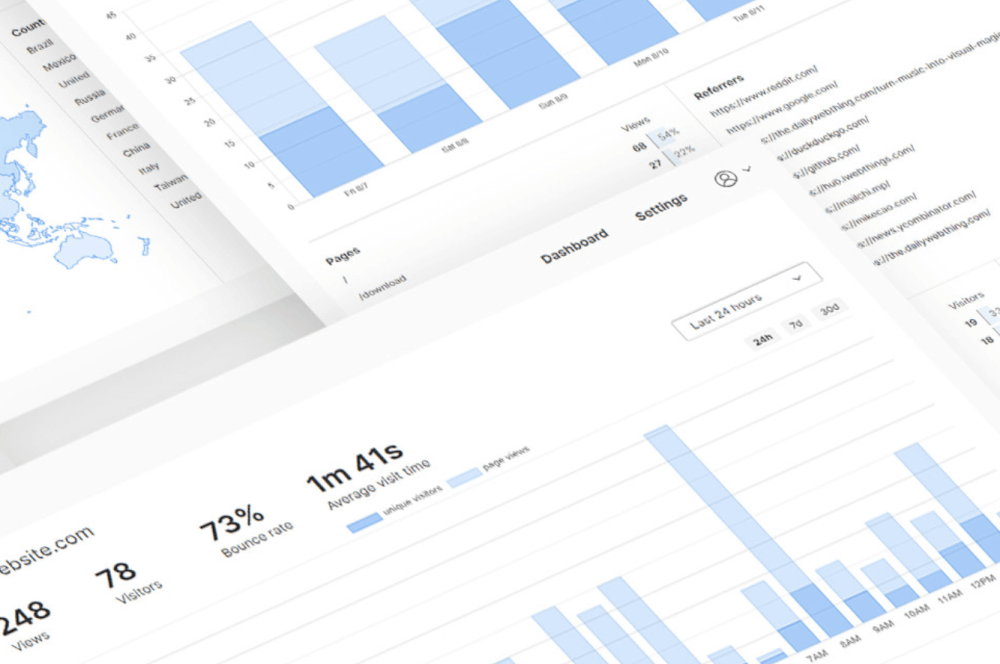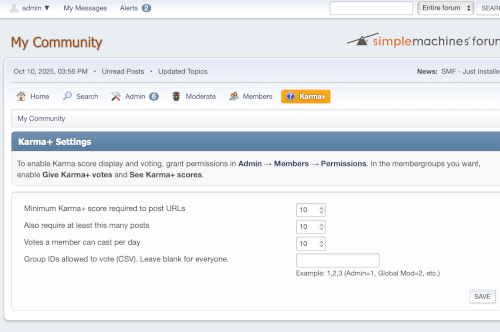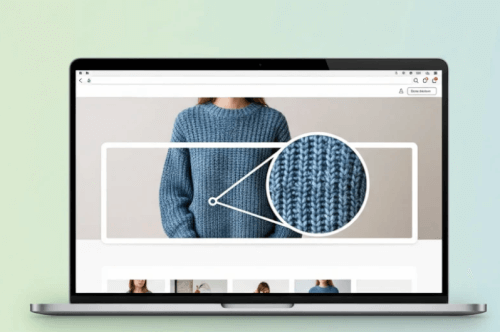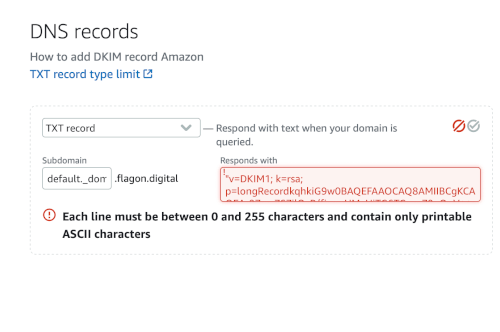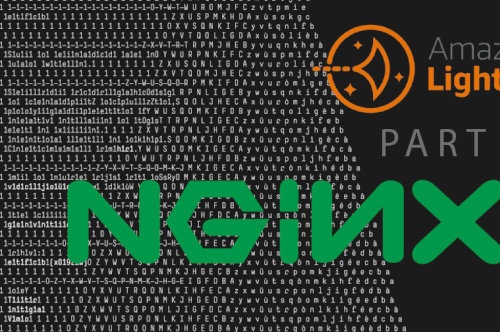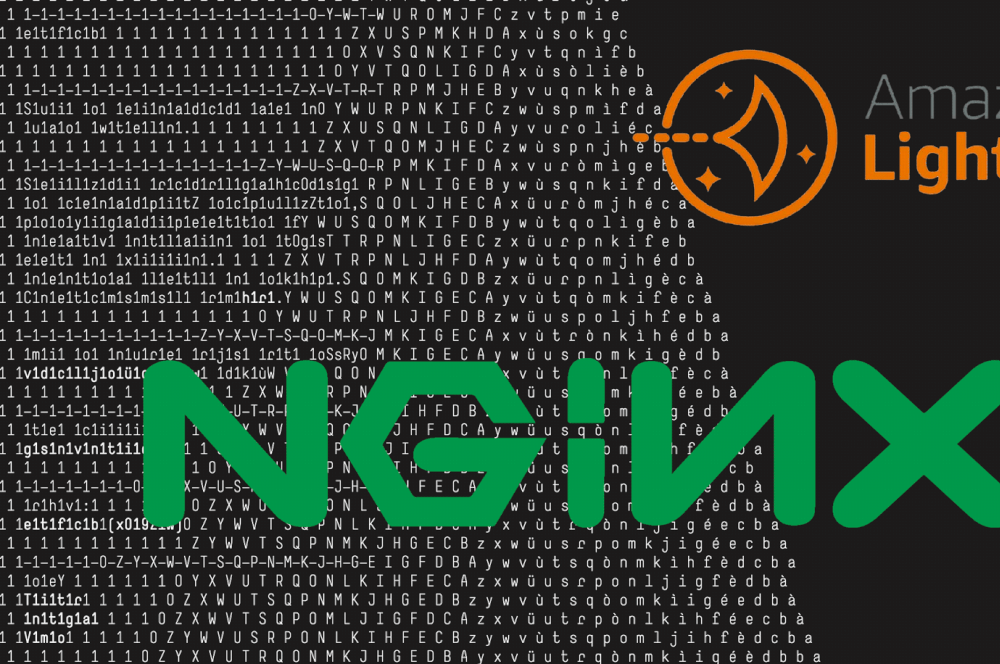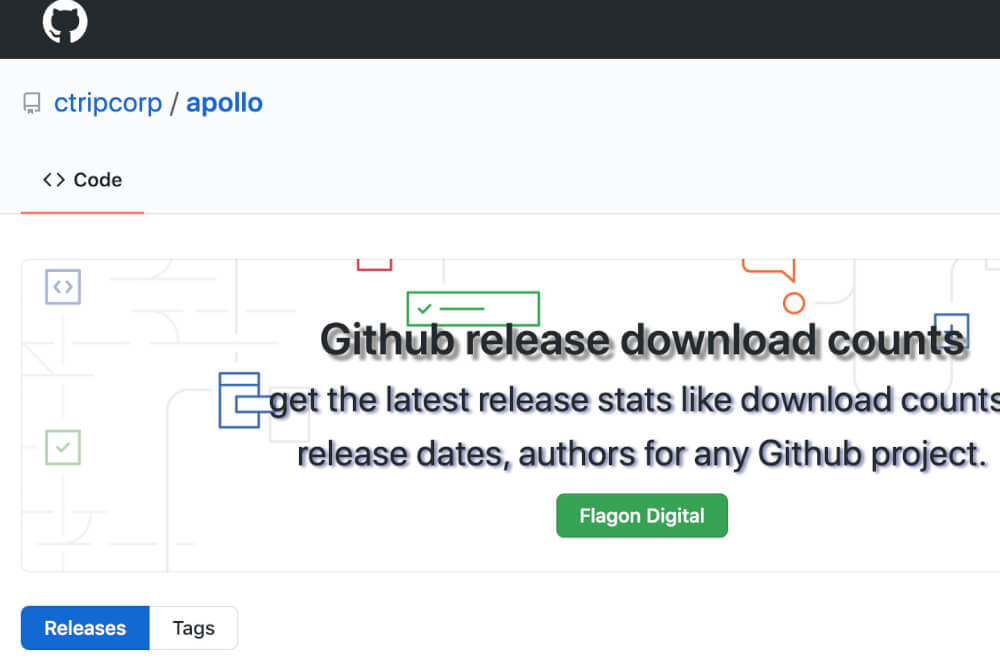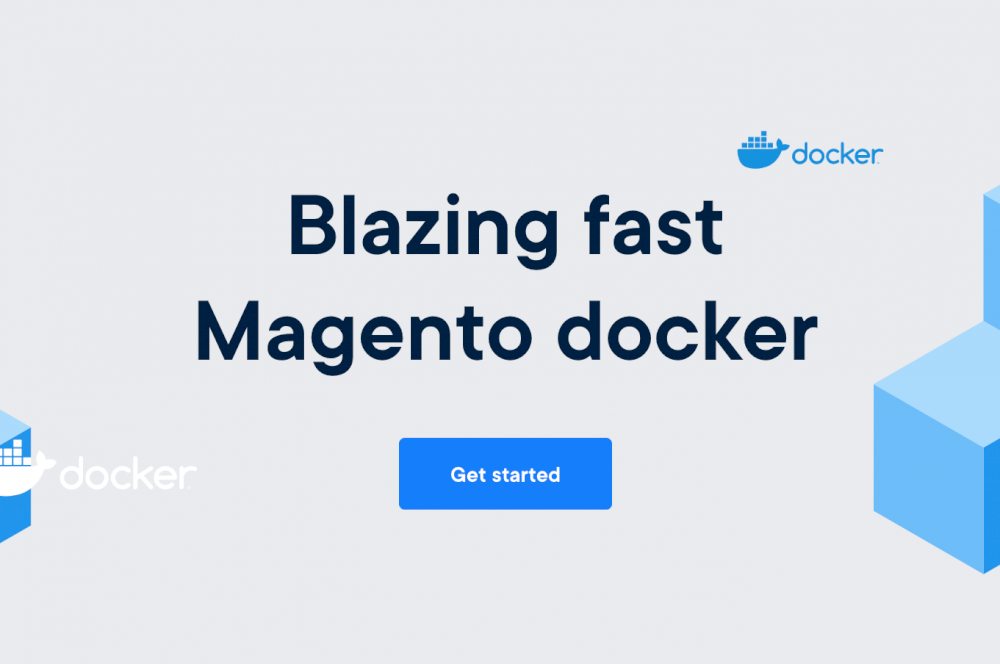How to Make Shoppers See Your Product Details on Shopify (and Buy Faster)
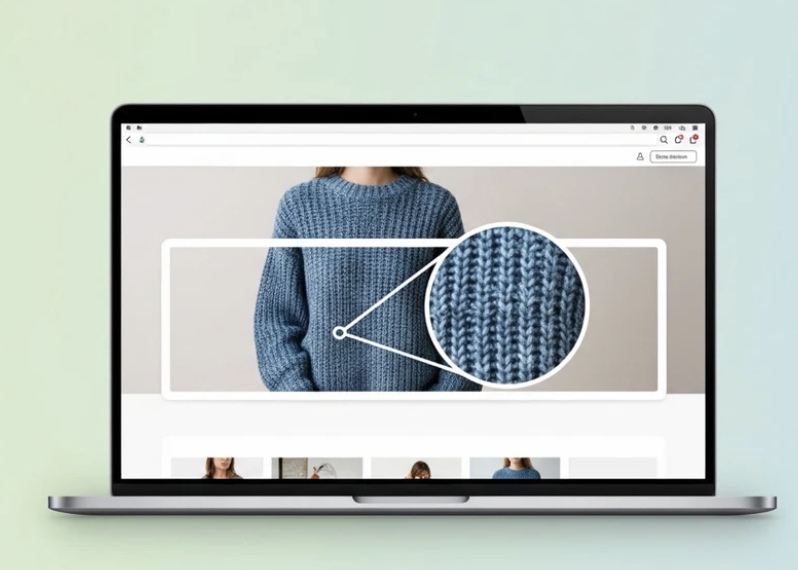
The problem: tiny details, big hesitation
Even crisp product photos can hide the micro-stuff people care about:
- “Is the knit tight or chunky?”
- “Where’s the USB-C port?”
- “Do the drawers use metal slides or wooden runners?”
When shoppers can’t confirm these things, they stall—or bounce. Theme zoom helps, but it usually zooms the whole image and doesn’t explain what to look at.
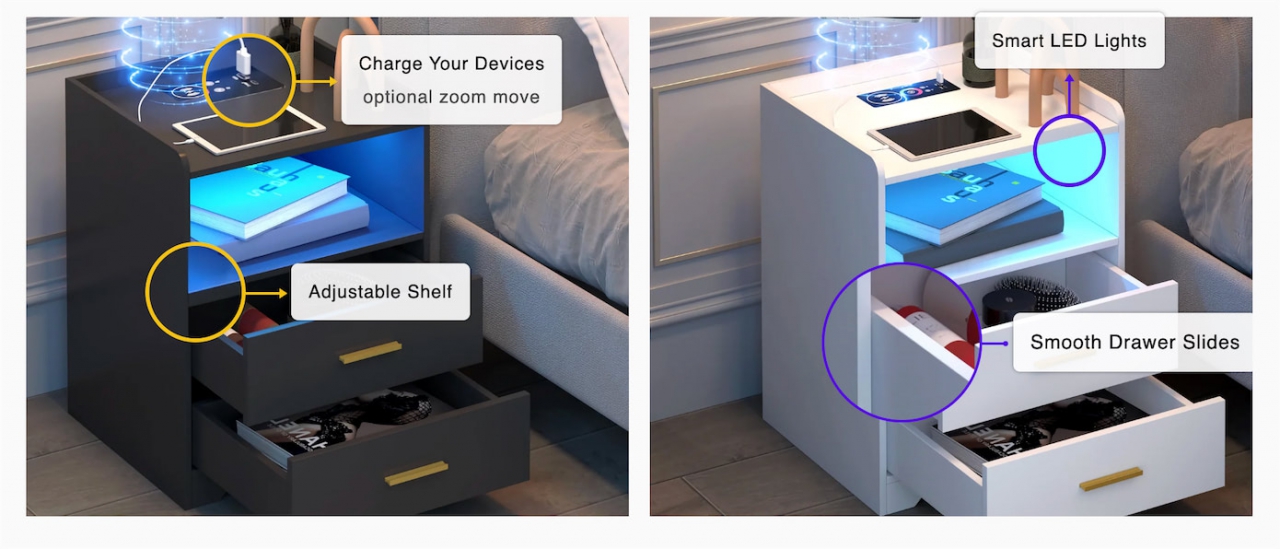
The fix: highlight + zoom exactly where it matters
ZoomiBlocks: Detail Highlight lets you:
- Create image banners or multi-image photoboards for PDPs, homepages, and landing pages.
- Add pinpoint zoom areas anywhere on a photo to magnify texture, components, or craftsmanship.
- Attach text bubbles / callouts so shoppers know why the close-up matters (“Smooth drawer slides,” “Adjustable shelf,” “Built-in charging”).

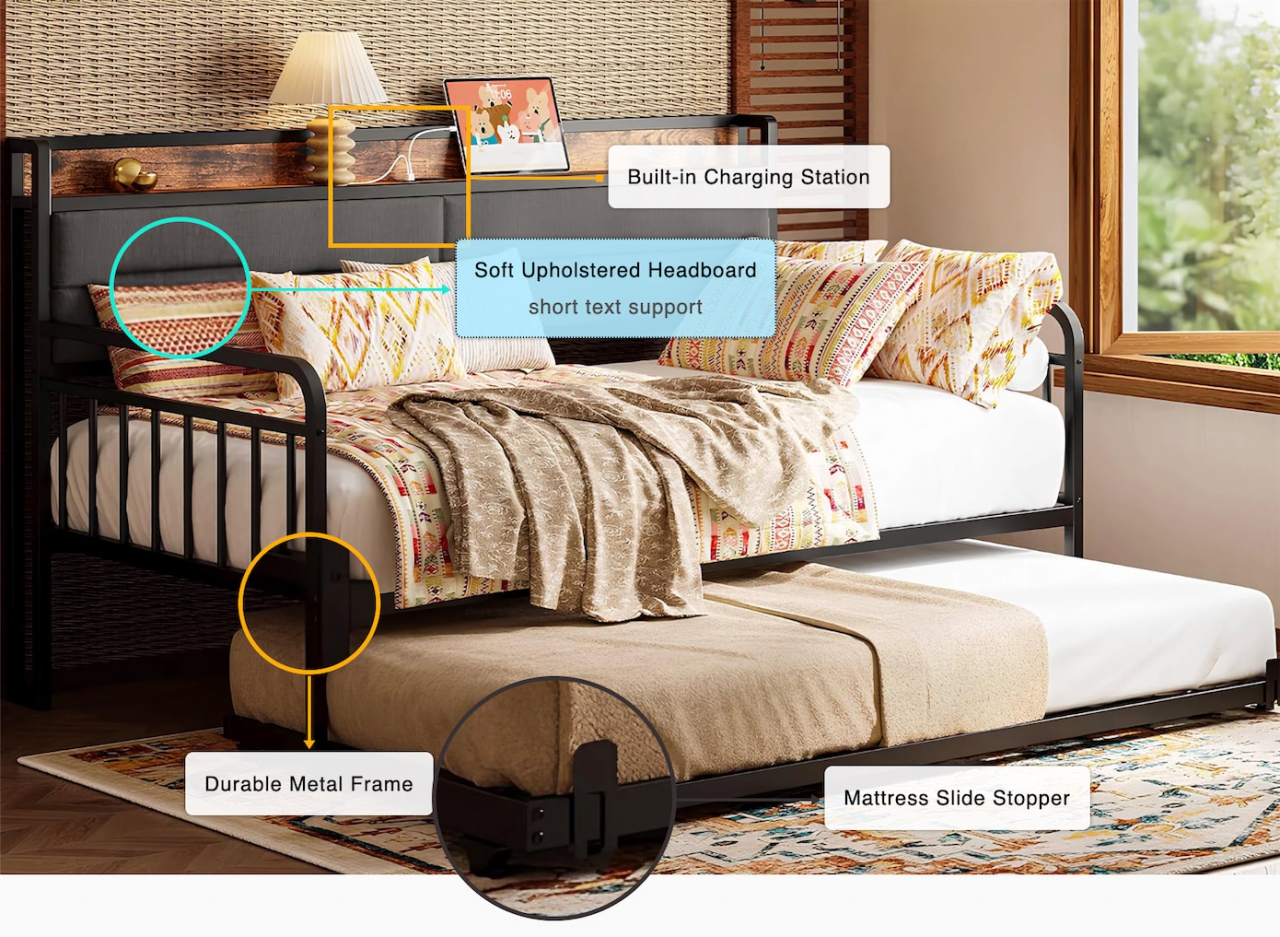
Why this approach converts
- Removes uncertainty: Zooming a sweater’s weave or a desk’s power hub reduces returns and pre-purchase questions.
- Tells a story visually: Guided callouts like “Hidden pocket” or “Stainless hardware” turn specs into benefits.
- Works beyond the PDP gallery: Use on hero banners, comparison sections, and feature explainer boards.
Real-world ideas you can ship in minutes
- Fashion: Magnify ribbing, hem stitching, zipper quality; call out fabric blend and care area.
- Electronics: Zoom the I/O panel, fan vents, or sensor placement; bubbles like “USB-C PD 65W,” “Silent cooling.”
- Furniture: Highlight joinery, drawer slides, leveling feet; close-up of upholstery texture.
- Beauty: Macro the applicator tip, shimmer particles, or pump lock; annotate “airless pump,” “non-comedogenic.”
- Outdoors: Waterproof seams, YKK zips, traction lugs; labels like “10K/10K membrane,” “Vibram® sole.”
How to build a high-converting detail banner (step-by-step)
- Pick the image(s): Choose a clean, well-lit shot where key areas aren’t cut off.
- Create a banner or photoboard in ZoomiBlocks.
- Drop zoom areas on the features that sell the product: texture, ports, hinges, labels.
- Add tight text bubbles (5–8 words): Charge your devices, Mattress slide stopper, Smart LED lights.
- Publish to your product page, homepage, or landing page.
Copy you can reuse: “See the texture up close,” “Zoom to inspect details,” “Tap the hotspots to explore features.”
On-page SEO checklist (so your images also attract traffic)
- Section heading (H2): “Product Details & Close-Ups” or “Feature Highlights & Zoom.”
- Alt text for detail banners:
- “Blue knit sweater magnified rib texture close-up.”
- “Nightstands with smart LED lights and adjustable shelf—2-image photoboard with zoom hotspots on drawer slides.”
- “Daybed hero banner with built-in charging station and metal frame—zoom callouts and labels.”
- File names: sweater-detail-zoom-knit.jpg, nightstand-photoboard-2.jpg, daybed-zoom-banner.jpg
- Schema: Keep the FAQ below on the PDP to earn FAQ rich results.
- Internal links: Link from this post to PDPs that use your new detail banners to pass relevance.
Keyword clusters to weave into headings, copy, and alt text
Primary intent keywords
- Shopify product image zoom app
- Shopify image magnifier / magnify product photos
- Shopify image hotspot / callout app
- Product detail highlight banner for Shopify
Secondary & synonyms
- Product photo annotation / marker / tag
- Feature zoom area / close-up / magnifying lens
- Image photoboard / feature board / image banner builder
- Hover zoom, tap to zoom, image magnification
Long-tail & questions
- How to highlight small features on Shopify product images
- Add zoom hotspots with text bubbles on Shopify
- Show fabric texture close-up on Shopify PDP
- Create interactive feature banners for Shopify
FAQs
How is this different from my theme’s product zoom?
Theme zoom usually enlarges the entire image. ZoomiBlocks lets you place specific hotspots with explanatory text, and use them in banners or photoboards anywhere on your store.
Can I highlight multiple features on one image?
Yes—drop several zoom areas and attach a text bubble to each.
Where can I use these banners?
Product pages, homepages, collection intros, landing pages—anywhere you want to explain features visually.
Does this replace my product gallery?
No. Use it alongside your gallery to answer detail questions faster and guide the shopper’s eye.
Ready to show (not just tell) your product quality?
Install ZoomiBlocks: Detail Highlight on the Shopify App Store:
Tip: start with a 2-image photoboard for your best-selling product, then add a hero banner to the PDP. If you need more angles, try the 3- or 5-image photoboard templates.